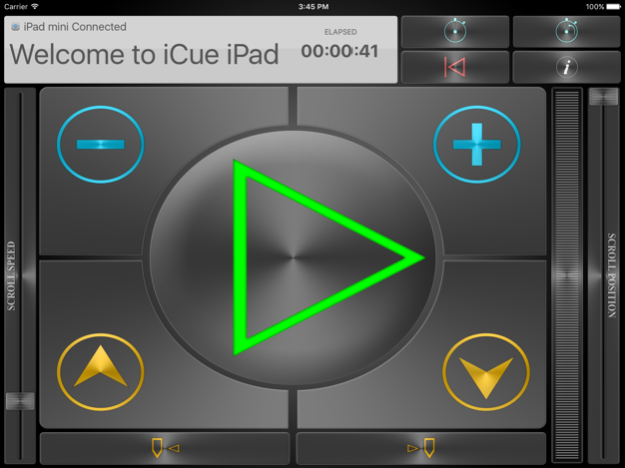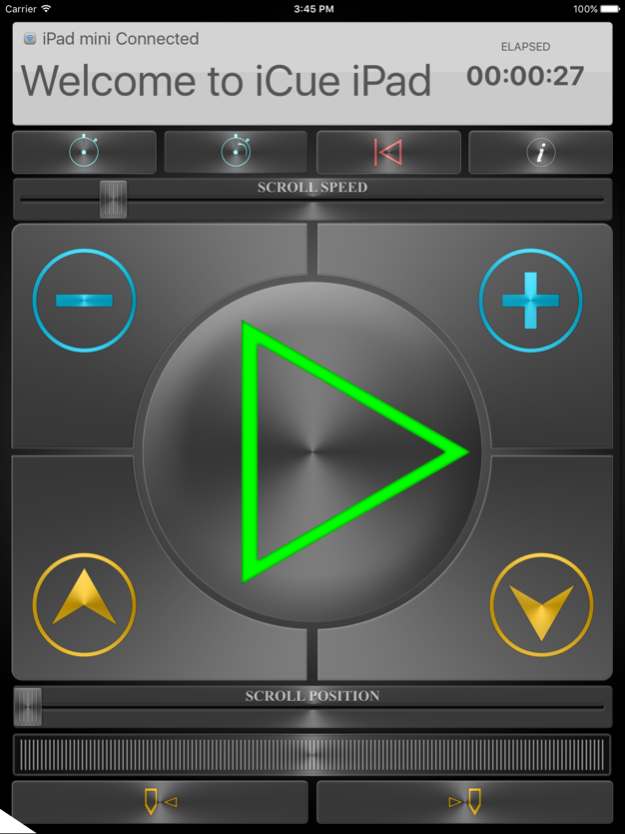iCue Remote 7.2.3
Free Version
Publisher Description
iCue Remote is made specifically for iCue teleprompter for iPad. iCue Remote does not work for any other application.
iCue Remote can control iCue over Wifi or blue tooth.
iCue Remote controls the following features in iCue:
Playback control
Speed
Fast Forward
Rewind
Scroll Location
Timer Control
Shuffle
Displays Scrolling Text
Marker Control
Load Files
Font size
Fast-forward, rewind, shuffle speeds
Toggle guide
Toggle Speed Range
Display scrolling text from prompter
New Gesture remote allows gestures to control prompter features.
Now use AirDrop to share files, or simply press the "Get File" option to use the remote capability to send the file to the remote.
Apr 25, 2018
Version 7.2.3
This app has been updated by Apple to display the Apple Watch app icon.
Fixed a problem that could cause a crash on iOS 9 after connecting.
Fixed a problem that could crash when trying to share files.
About iCue Remote
iCue Remote is a free app for iOS published in the Screen Capture list of apps, part of Graphic Apps.
The company that develops iCue Remote is Sunshine Valley Systems. The latest version released by its developer is 7.2.3. This app was rated by 1 users of our site and has an average rating of 3.0.
To install iCue Remote on your iOS device, just click the green Continue To App button above to start the installation process. The app is listed on our website since 2018-04-25 and was downloaded 63 times. We have already checked if the download link is safe, however for your own protection we recommend that you scan the downloaded app with your antivirus. Your antivirus may detect the iCue Remote as malware if the download link is broken.
How to install iCue Remote on your iOS device:
- Click on the Continue To App button on our website. This will redirect you to the App Store.
- Once the iCue Remote is shown in the iTunes listing of your iOS device, you can start its download and installation. Tap on the GET button to the right of the app to start downloading it.
- If you are not logged-in the iOS appstore app, you'll be prompted for your your Apple ID and/or password.
- After iCue Remote is downloaded, you'll see an INSTALL button to the right. Tap on it to start the actual installation of the iOS app.
- Once installation is finished you can tap on the OPEN button to start it. Its icon will also be added to your device home screen.